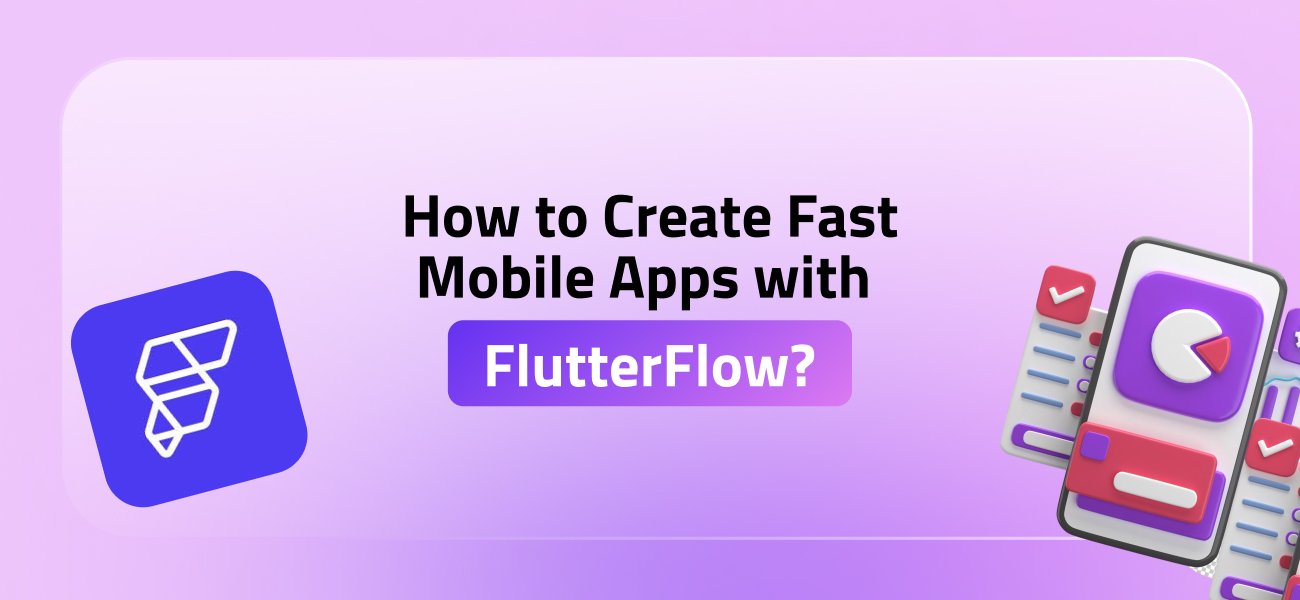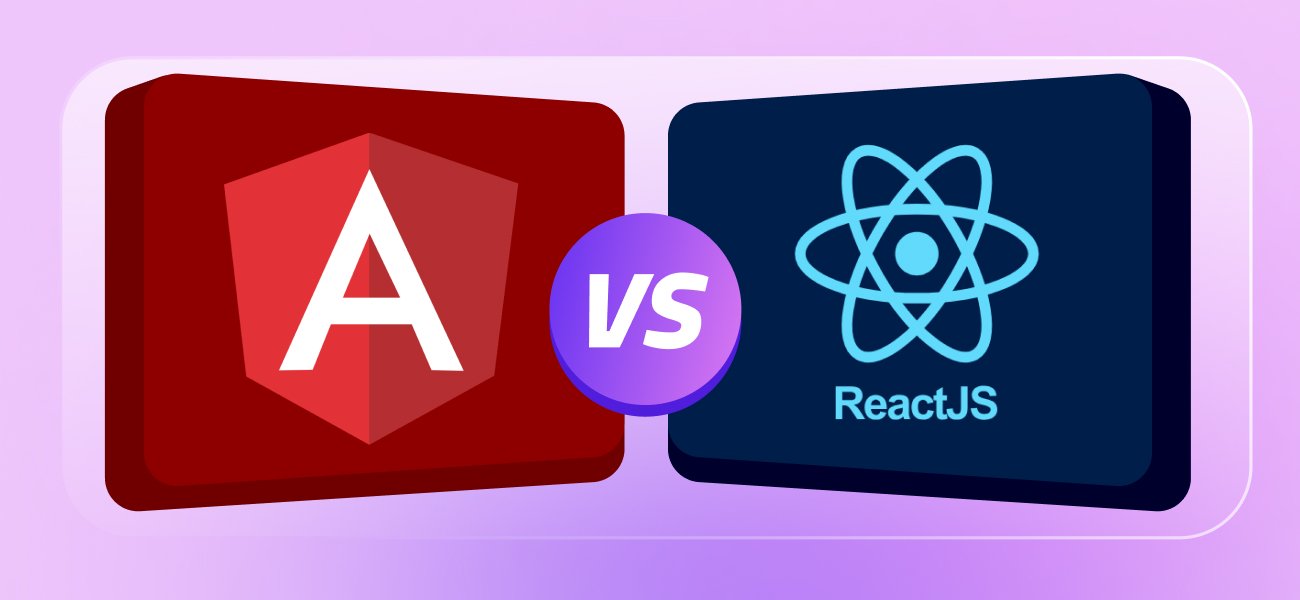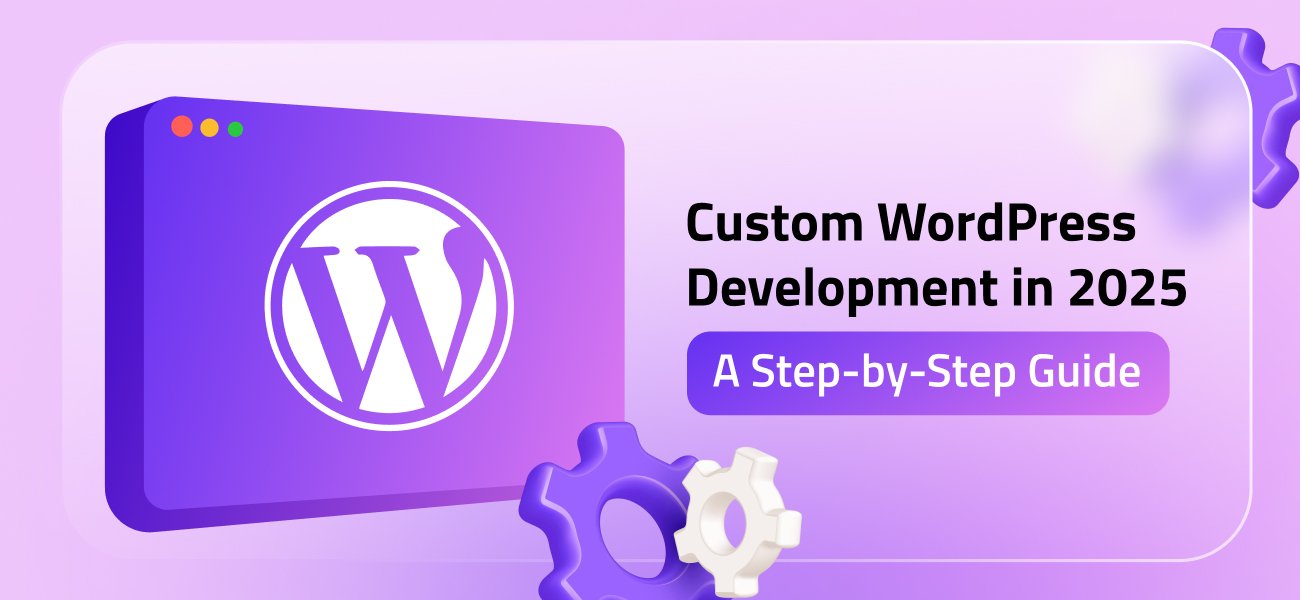FlutterFlow (sometimes also called “Flutter Flow”) is a visual app development platform built on Flutter. It completely changes mobile app development with its drag-and-drop, low-code uses. In practice, you design each screen’s UI and logic visually, and FlutterFlow generates the underlying Flutter (Dart) code. So if you were wondering “what is Flutter Flow?”, it’s simply the same tool – the documentation even calls it a “visual development environment” for building cross-platform apps.
At Hyfuntech, we’ve adopted FlutterFlow to speed up our flutter app development. We no longer hand-code every screen from scratch. Instead, we use pre-made widgets and visual editors. FlutterFlow launched in 2021 (built by former Google engineers) and offers many features: drag-and-drop UI design, built-in Firebase integration, animations, team collaboration tools, and more. These tools help us to cut development time by a lot.
What is FlutterFlow?
In easy words, FlutterFlow is an AI-powered, low-code platform for developing apps. It comes with a graphical interface so you add screens, widgets like buttons, text, images, lists, and a lot more things. Creators have mostly recommended this platform and said FlutterFlow helps you build mobile, web, and desktop apps incredibly fast! Behind the scenes, it writes real Flutter code so your app runs natively on iOS and Android. You can even download the complete codebase anytime.
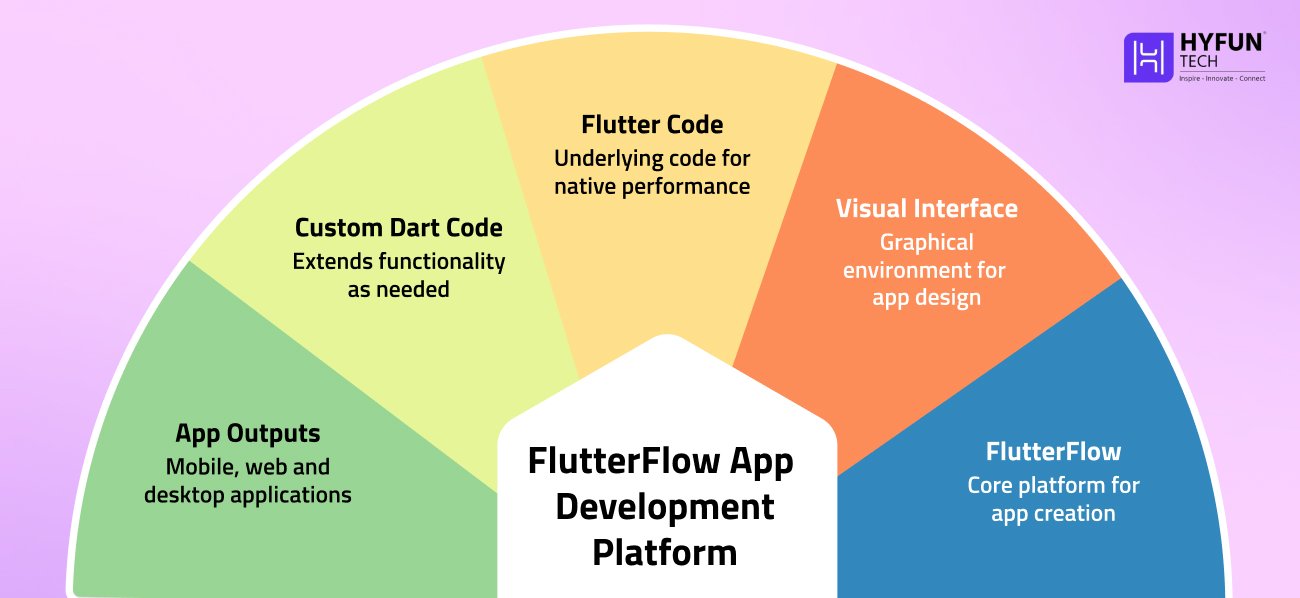
Because it’s built on Flutter, apps made in FlutterFlow look and perform like any Flutter app. You can insert custom Dart code if needed to extend functionality. In short, FlutterFlow handles many routine tasks in mobile app development, and also gives you the power of Flutter dev tools inside it.
Why Use FlutterFlow for Mobile Apps?
FlutterFlow offers several advantages that streamline creating apps. Some key benefits are:
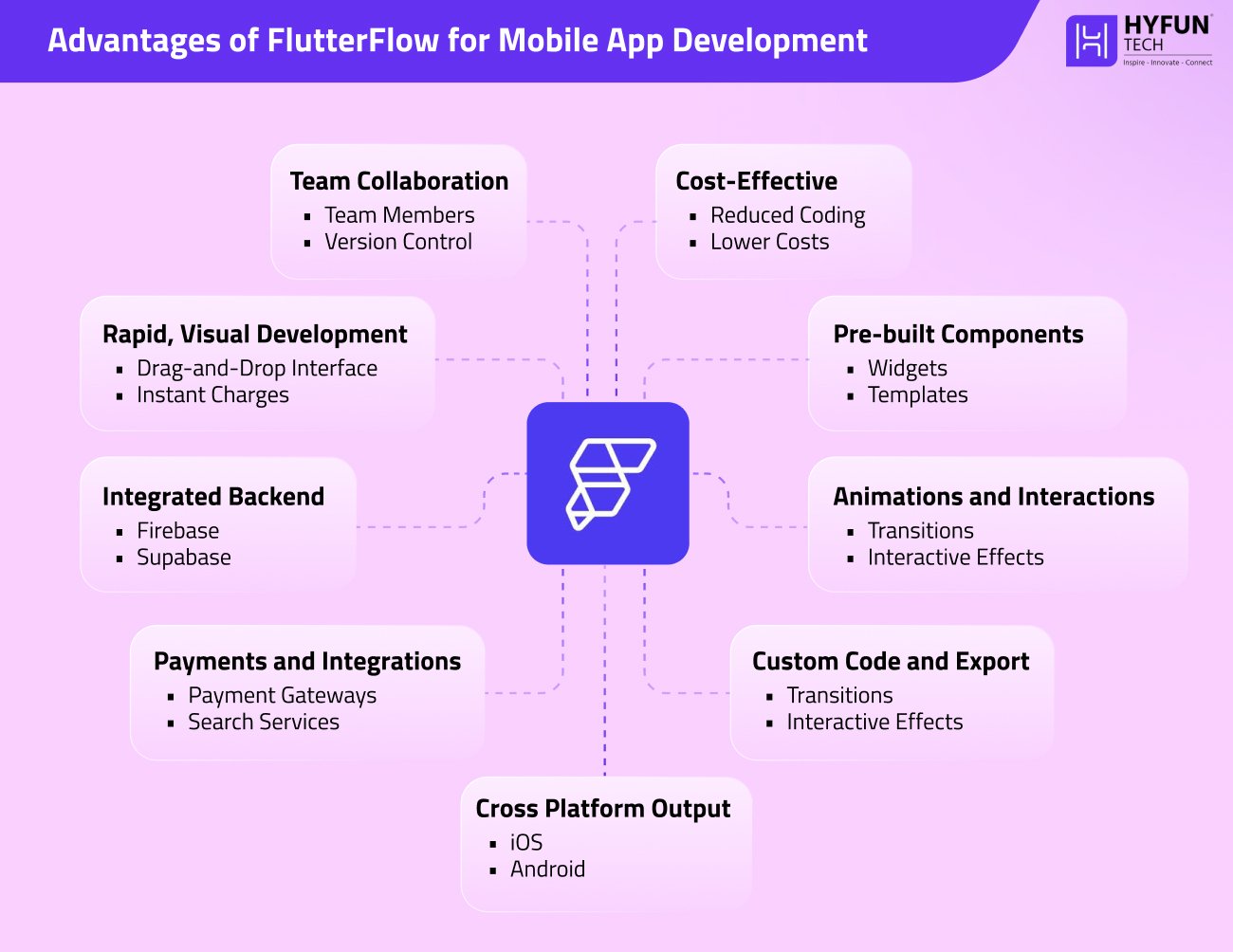
1. Rapid, Visual Development
Its drag-and-drop feature is the product’s main USP. You can set buttons, text fields, images, and other widgets quickly and see changes in preview. This dramatically speeds up prototyping compared to hand-coding. For example, many teams (like ours at Hyfuntech) turn ideas into working features in days rather than weeks. In fact, one report showed a team rebuild an app in just two months with FlutterFlow—after two years on another platform.
2. Pre-built Components
FlutterFlow comes with hundreds of ready-made widgets and templates. You can customize these instead of building from scratch. For instance, its marketplace boasts “170+ Prebuilt Components” like cards, user profiles, lists, etc. This means you can assemble common screens (login, profile, list) with minimal effort.
3. Animations and Interactions
The platform has built-in tools for animations, interaction, navigation, and more. You can add transitions effects or state how elements respond to taps. When you practically use it, this makes the UI feel so smooth and also dynamic without manual code.
4. Integrated Backend
FlutterFlow offers easy backend setup. It natively integrates with Firebase, Supabase, and REST APIs so you can set up a database, authentication, or cloud functions with a few clicks. For example, you can bind a Firestore collection to a List widget directly – FlutterFlow handles the data fetching for you.
5. Payments and Integrations
Common services are pre-integrated. You’ll find support for payment gateways (Braintree/PayPal) and search (Algolia) out of the box. In other words, building e-commerce features or search functions is much easier. You also have the freedom to connect any custom REST API if needed.
6. Custom Code and Export
Although it’s low-code, FlutterFlow generates the full Flutter (Dart) code for your app. One click downloads and opens your complete project in an IDE. Custom Functions, Widgets, and Actions let you add Flutter/Dart code if a built-in functionality isn’t adequate. This lets you expand and improve the app at any time.
7. Team Collaboration
FlutterFlow has built-in features for collaboration. You can add team members, leave comments on designs, and use version control. For example, team members can share live preview links for feedback and manage branches of the project. These tools keep our Hyfuntech teams synchronized and moving quickly.
8. Cost-Effective
By reducing manual coding, FlutterFlow can lower development costs. It’s mostly helpful for startups and small businesses which have limited resources in many cases. Users report that it often cuts project budgets because less custom code is required.
9. Cross-Platform Output
Since FlutterFlow is based on Flutter, one project can target both iOS and Android (and even the web). You build the interface once and deploy everywhere. This “build once, run anywhere” model simplifies development. (FlutterFlow even supports desktop app formats.) In practice, you maximize code reuse and reach more users without extra effort.
Lastly, it’s preferred for projects on tight schedules or with small teams, because it cuts down time spent on UI and boilerplate code. Its combination of ease-of-use and power is why our team relies on it for rapid app development.
Getting Started: Your First FlutterFlow Project
To start building, sign up at flutterflow.io. There’s a free tier for experimentation. Once logged in, you’ll see the FlutterFlow dashboard. Click Start for Free or Clone to create a new project. (The docs note that clicking “Clone” on a sample app template instantly adds that project to your account.) This gives you a working starting point.
FlutterFlow’s dashboard makes it easy to begin. For example, you can click “Clone” on a sample app template (as shown above) to import it into your workspace. You can also create a blank project with a custom name.
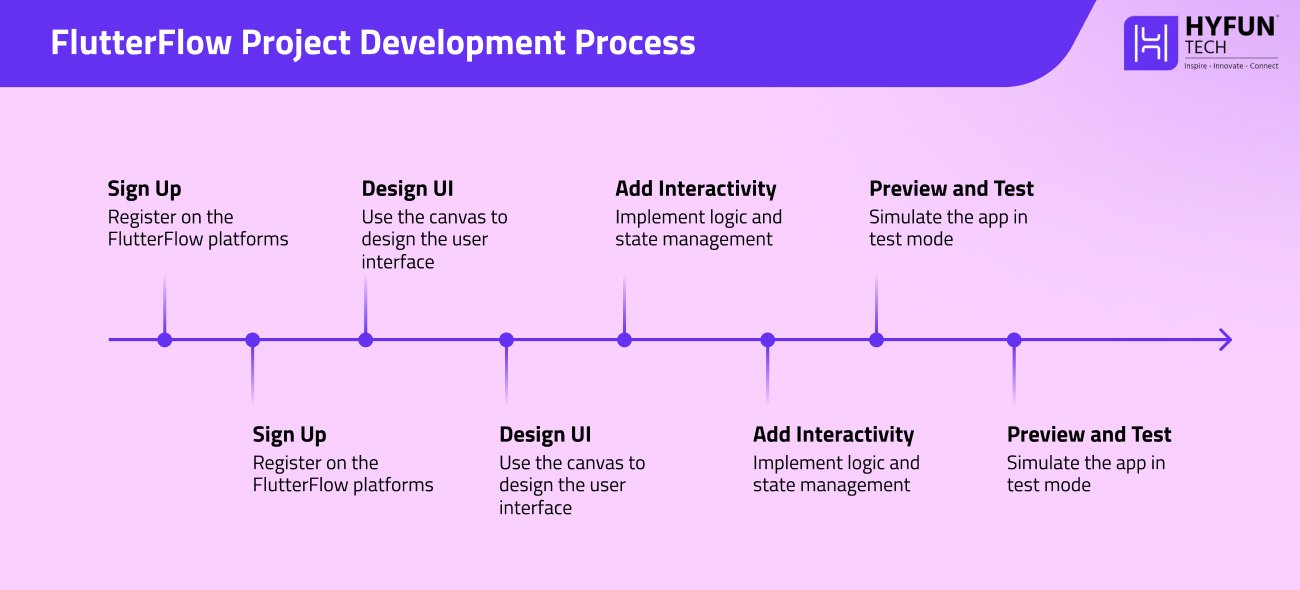
Once your project is created, follow these general steps:
1. Design the UI
Use the canvas and Widget Tree to drag UI elements onto each screen. For example, add Text, Button, Image, or List widgets. Arrange them using layout widgets (Row, Column, Stack) to form your screen layout. You can nest containers or cards inside scrollable views. As you add widgets, the live preview updates so you see how the app will look. Use the Page dropdown (left panel) to manage screens. You can add new pages for each screen of your app. To link pages, set a button’s action to “Navigate to [OtherPage]”; FlutterFlow handles the routing code automatically.
2. Style Components
After placing widgets, customize their appearance. FlutterFlow’s Properties panel lets you set fonts, colors, margins, borders, and more. You can define global Themes (colors and text styles) so your app has a consistent look. Once a style is set (like a theme color), it can be reused across pages to speed up design.
3. Add Interactivity (Logic and State)
Make your app dynamic by defining state variables and actions. A state variable holds data (like a counter or user input) that can change. For example, create an integer variable quantity to track how many items are selected. Then add Actions to widgets: e.g., set the “+” button’s onTap action to Increment quantity, and the “–” button’s action to Decrement quantity. When an action runs, any UI element bound to that state will update automatically. You can also add actions like “Navigate,” “Show Snackbar,” or “Call REST API” on events like button taps or page loads.
4. Connect Data and APIs
If your app needs external data, configure backend connections. FlutterFlow supports Firebase (Firestore, Auth) and generic REST APIs. You define a data source (such as a Firestore collection or API endpoint) and then bind that data to your UI widgets. For example, you might bind a Firestore query to a List widget to display live data from the cloud. FlutterFlow handles the networking behind the scenes, so you don’t write HTTP code.
5. Preview and Test
Use Test Mode to simulate your app live. FlutterFlow lets you run the app in a device preview, complete with hot reloading of changes. This helps you catch layout issues and logic errors early. We recommend testing every flow and user interaction as you build, since the live preview reflects exactly what would happen in the real app.
6. Run or Export
When you’re ready, use Run mode to build the app. FlutterFlow supports deploying to Android, iOS, and web. You can publish directly to the Google Play Store, Apple App Store, or even host a web version with one click. Internally, FlutterFlow uses Flutter’s build tools, so the final app performance is just like any hand-coded Flutter app. Alternatively, you can hit “Download Code” to export the project (it’s a standard Flutter codebase) and compile/build it yourself.
These steps take you from concept to a fully interactive app without manual coding. The main point is that the UI design, logic wiring, and data linking all happen in FlutterFlow’s visual builder.
Example Workflow: Building a Simple Feature
To make this concrete, let’s add a product quantity selector to a shopping app screen. In FlutterFlow, we would:
- Drag in an Image widget and a Text widget for the product photo and name.
- Add a Row containing three items: an IconButton with “−”, a Text widget showing the quantity number, and an IconButton with “+”.
- Define an integer state variable quantity, initialized to 1.
- Set the “+” button’s onTap action to Increment quantity and the “−” button’s to Decrement quantity.
- Bind the middle Text widget to display the quantity variable.
FlutterFlow’s preview will now show the number updating as the buttons are tapped. The official Quickstart demonstrates exactly this. It shows the screen before (with static UI) and after adding state/actions (dynamic updating). This example illustrates how quickly you can implement interactivity without code.
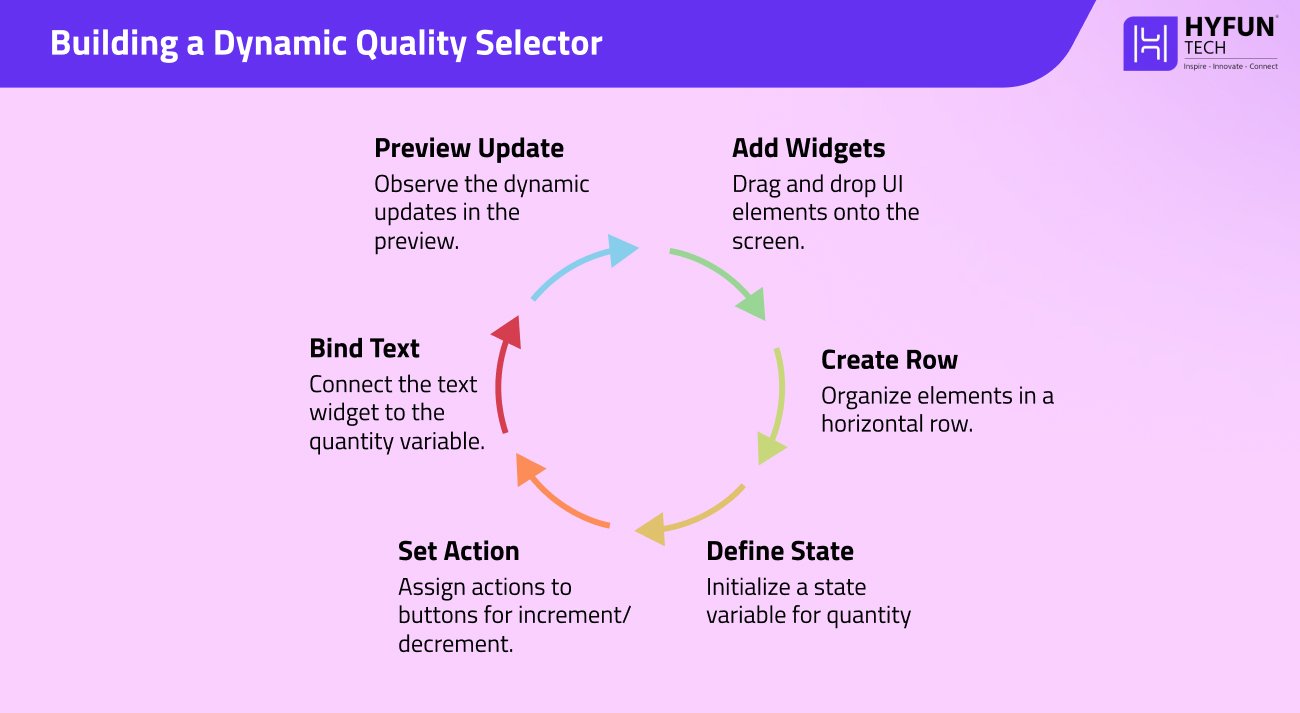
On the left is FlutterFlow’s builder (with widgets and actions set up); on the right is the running app updating the quantity. We added the state and actions to get this interactive selector, all without writing code.
After the UI and logic are set, you can hook up real data. For example, product info could come from a Firebase Firestore. Simply drag in a Firestore query and bind the product image URL and name to your Image and Text widgets. FlutterFlow will fetch the data at runtime and fill the UI, with no extra backend code.
If you need a feature outside the built-in options, FlutterFlow lets you extend with code. For instance, you can create a Custom Function, Widget, or Action by writing Dart code. We use this when a special calculation or third-party library is needed. Once you add a custom function, it appears in the action list like any built-in action.
Preview, Test, and Deployment
Testing is straightforward. In Test Mode, FlutterFlow emulates the app instantly, so you can tap through screens and see live changes. Hot Reload support means even small tweaks (like changing a color) appear immediately. This rapid feedback loop helps polish the UX early on.
When the app is ready, use Run mode. FlutterFlow will generate Android and iOS builds (or a web app). It advertises “Build once, deploy everywhere”: you can publish to Google Play, the App Store, or a web URL with a few clicks. Under the hood, FlutterFlow uses Flutter’s native build tools, so the final app runs exactly like a manually coded Flutter app.
Considerations and Limits
FlutterFlow isn’t magic – it has its limits. Its visual editor may not cover every custom scenario. If your app requires very specialized features or advanced state management, you might still need to write custom Flutter code. Similarly, for extremely large-scale apps, you should plan for optimizations: some data handling or performance tuning might be needed outside the builder. In practice, most teams use FlutterFlow for small-to-medium projects or prototypes. Even so, FlutterFlow provides exportable code and custom functions, so you’re never locked in. At Hyfuntech, we find it ideal for rapid prototyping or MVPs when speed and efficiency are top priorities.
Major FlutterFlow Concepts
Here are some terms to know when using FlutterFlow:
- Pages (Screens): Each app screen is a “Page” in FlutterFlow. You manage pages in the left sidebar.
- Widgets: The basic UI elements (Text, Image, Button, Container, etc.) that you drag onto a page. Widgets form the Widget Tree which shows the hierarchy.
- Properties Panel: Select a widget to customize its properties (colors, fonts, padding, etc.) in the panel on the right. This is how you style each element.
- Actions & State: Define behaviors by adding Actions to widgets (like button taps). State variables hold dynamic data (counters, user inputs) that can change. When you update a state variable via an action, any bound widget updates automatically.
- Navigation: Use the “Navigate” action to move between pages. For example, set a button’s onTap to Navigate to [PageX]. FlutterFlow generates the routing code for you.
- Components: You can group widgets into a reusable component. This lets you reuse a complex set of widgets on multiple screens, reducing duplication.
- Themes and Global Styles: FlutterFlow supports global design settings. You can define a Theme (colors and text styles) in the Theme Editor and apply it throughout your app for a consistent look.
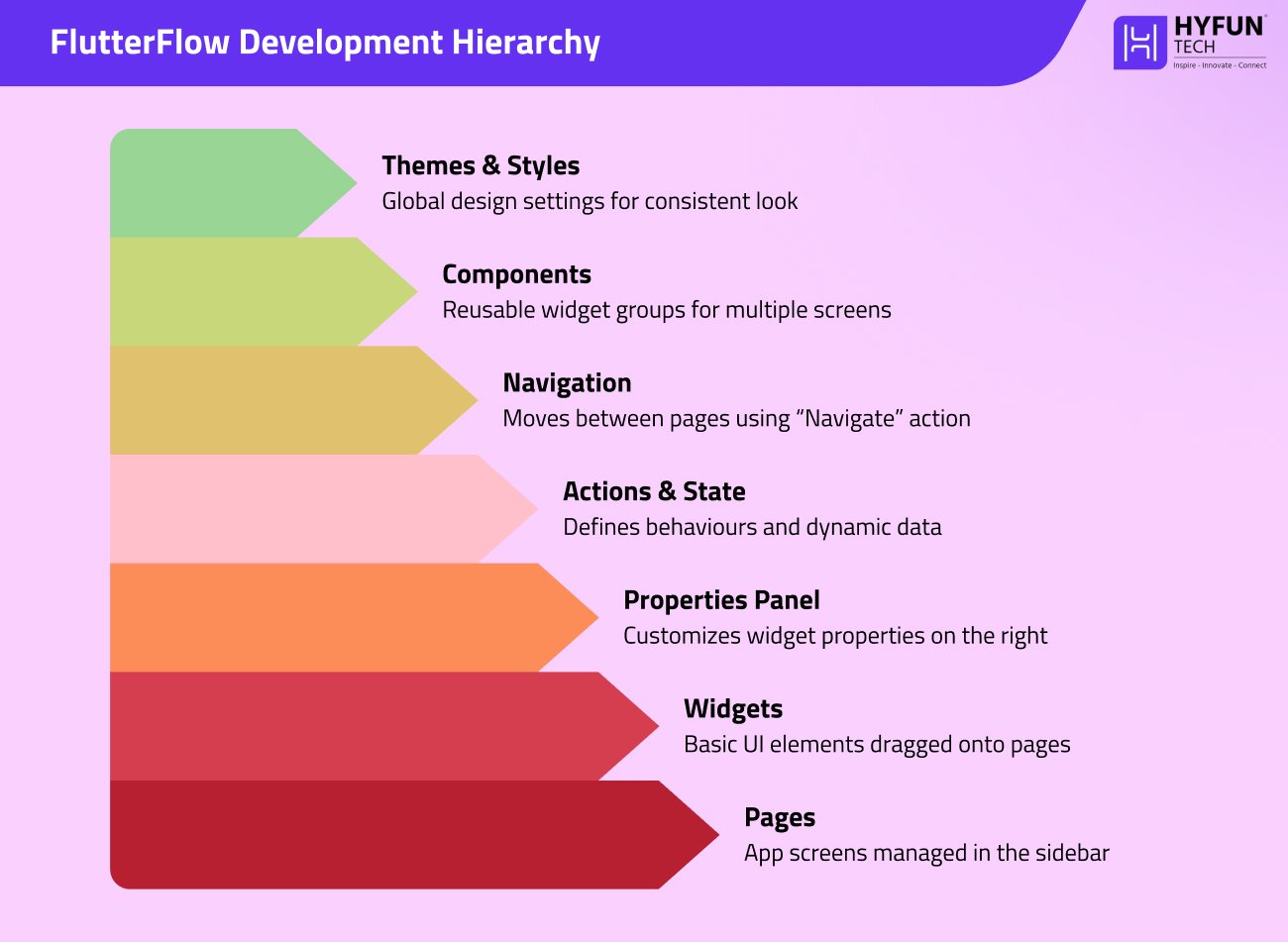
Understanding these core concepts will help you build and organize apps efficiently in FlutterFlow.
Ending On a Learning Note…
FlutterFlow is a powerful addition to any mobile app developer’s toolkit. Its visual editor and drag-and-drop widgets let even non-coders contribute. As the documentation emphasizes, it lets you create apps “incredibly fast”. In Hyfuntech projects, using FlutterFlow has dramatically reduced our development time. A workable prototype can be created in a fraction of the time it would take hand-coding.
FlutterFlow still writes production-quality Flutter code. If necessary, export the code and continue work. This hybrid strategy balances speed and flexibility for various applications. FlutterFlow features a Help Center with step-by-step guidance and a Community Forum where people discuss advice. Learning the platform is easy with video training and manuals.
We encourage you to try FlutterFlow on your next project. As a team, we at Hyfuntech have seen how it accelerates flutter app development and lets us focus on design and features rather than boilerplate. With FlutterFlow, your next app idea can go from concept to reality quickly and efficiently.